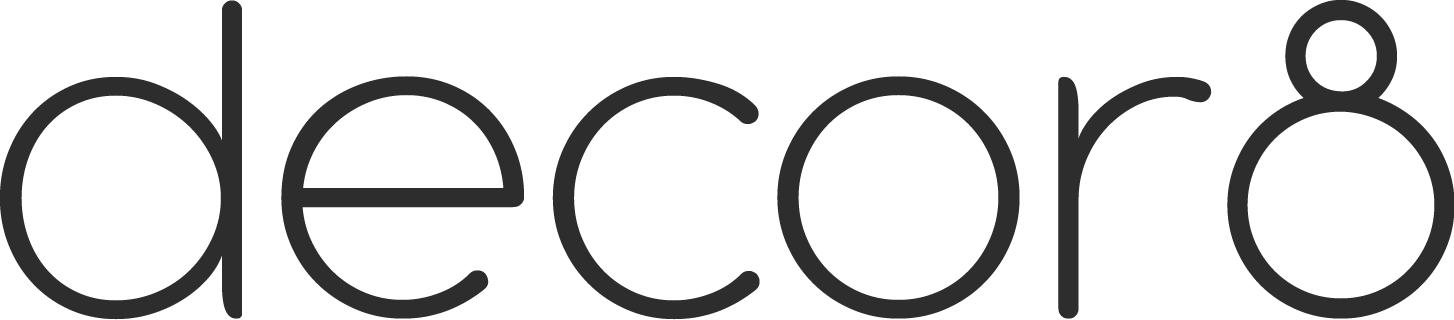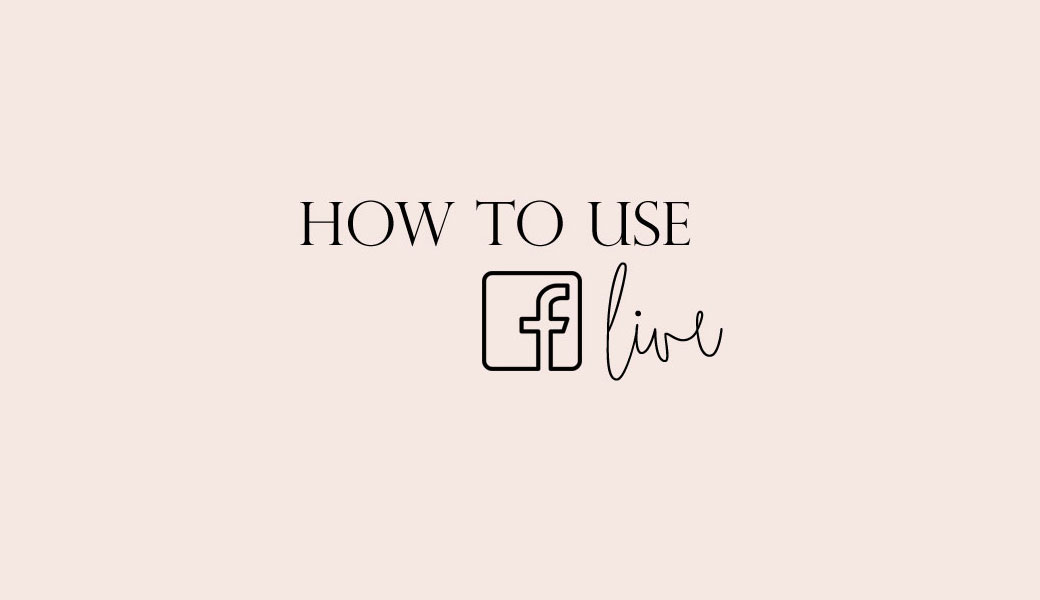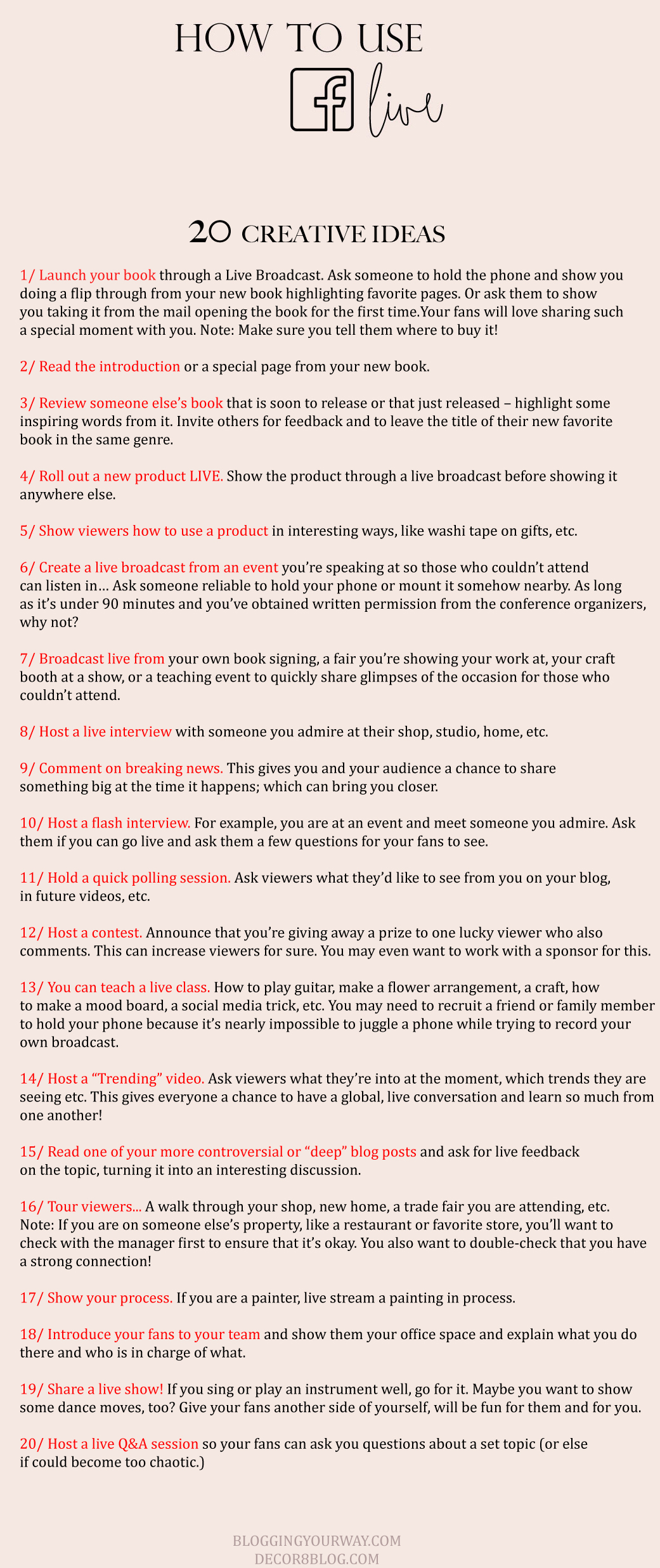20 Creative Ideas For Facebook Live
Hey guys! I'm excited to share my guide to using Facebook Live because this is something new that I can really see myself using regularly! I did two broadcasts last night in my Blogging Your Way group on Facebook and it was so much fun! And though the lighting was bad, I still had a great time and decided that going forward, I'll try to broadcast in natural light. Anyway, I've been doing a lot of research into Facebook Live for the past week and so I thought I'd share my findings based on my experience and some creative ideas on how bloggers and small biz peeps can use it. Ready?
WHAT Facebook Live lets you broadcast a live video from your iOS or Android (not from your computer, at least not at the moment) to your followers on Facebook either on your own timeline OR on the timeline of a Groups page that you run. Your audience can freely interact in real time through comments and Facebook emoji. It’s fun!
WHERE First, click on the Facebook app on your smartphone. Then login. On your timeline, top left corner, click on “status”. An “update state” screen will appear. Click below on “live video”. Enter a clear description for the video. Click on the blue bar that says “go live”. Countdown begins 3, 2, 1… Smile! You’re live! Yay!
WHY It’s easy. It’s fun. It’s fresh. And you’ve already got peeps. Think about it, you most likely already have followers or you may have a private group page that you run for your business. This means you don’t have to start from zero on a new app. BUT REALLY, WHY? We need to make genuine connections now more than ever. With a bevy of beautiful, yet heavily edited images and inspiring yet overly tweaked written content, all that sparkle and shine can feel boring at times. Even fake. Your content may be discouraging because to your fans, you may come across as totally unapproachable to your fans. You can google and find anything online yet we all still crave more. That “more” can be satisfied currently through live broadcasting. A live video gives YOU a chance to share openly without retakes, beautiful filters or post-processing. As a result, you can create genuine and present topics and share moments in a fresh new way that can inspire your followers.
HOW: THE NITTY GRITTY
You need a strong connection, at least a 4G connection. Use Wi-Fi if you can.
You can go live for up to 90 minutes. Facebook suggests videos no less than 10 minutes so you’ll get more viewers, this gives people time to see that you are live…
When you go live… say hello, smile, say your name and business name.
Announce your broadcast a day in advance if you can. Then post reminders the morning of the broadcast and then, an hour before. You can post on all of your social media with a link to where the broadcast will appear. If sharing in a groups page though, they’ll need to be added first as a member to view. If sharing on your Facebook page, make sure you set the broadcast to “public” before you go live so those who aren’t your Facebook friends can still see it.
Write a clear description for your broadcast that motivates people to check it out.
When you wrap up, your video auto-saves to your timeline and stays there. It won’t expire after 24 hours.
If you don’t want to save it, you can delete like you would any timeline update.
After your broadcast, you can save the video to your camera roll giving you the chance to share the video elsewhere, like on YouTube, Vimeo and your blog.
Comments that come in during the live session will show up on your timeline with the video. Those who couldn’t watch during the live session can view later, read the comments and add comments too.
Engage your audience while live! Ask and respond to questions, address people by name, etc.
You can specify who can see your broadcast.Yeah, really! When you’re ready to go live, click the ‘status’ button on your timeline, click ‘live video’, enter a video description. Beneath that, you’ll see a bar that says Friends (or another default option, depending on who usually sees your status updates.) Click on that bar and a window will pop up that says “share with”. Here you can share with Public, Friends, Friends except Acquaintances, Friends except (you can add people that you do not want to view your broadcast) or Only Me. When you finish, click “done” on the top right of your screen. Note: Why would you click on “only me”? This is perfect when you want to test your broadcast and see how it looks/works before going live to the world.
The video will always show up in square format, it doesn’t matter if you shoot holding your phone in portrait or landscape mode.
Your video will save in the format you shot it in when you save it to your camera roll – not square, but in portrait or landscape. Video will save in square format to your timeline, however.
If you shoot in landscape mode, comments will appear to the right during your broadcast. If you shoot in portrait mode, comments appear below the video.
Speak clearly and test the sound before going live.
Go live on a regular basis, but don’t over do it. Once daily may be too much, depending on what you plan to share. Once a week may be better at first or bi-weekly or even monthly. You can potentially sink your image if you broadcast sloppy and boring content or worse, things that can ruin your reputation (drunk broadcasts, offensive content that is best kept private). If you’re a brand or in the process of building one, put some thought into what you are showing. Try to marry your video content with the content your fans already know and love you for.
If you lose connection while you're live, go somewhere else with a stronger signal and it will try to re-connect. If not, don't worry, your current broadcast will save to your timeline. You can also do a second one to continue the conversation but note that your viewers will most likely be much less because it will take them a moment to realize you've started a new broadcast or they just may think it's over or it's a connectivity problem on their end.
Comments that came in during the live session will show up on your timeline along with the video. So those who couldn’t watch during the live session can watch the video later AND read the comments AND they can also add comments of their own.
Consider doing a broadcast at a regular time each week or month (like first Friday) to create a tune-in habit. If fans know where and where and what time, and you consistently deliver, you will create a need and also increase your viewers.
When you close… thank everyone for joining you, repeat your name and/or business again and, if you already know, you can mention the time and date of your next live broadcast.
End with a call to action, for instance ask viewers to please subscribe to live notifications if they enjoyed your video and to tell their friends. They can subscribe by clicking ‘subscribe’ while watching a live video or one that was live. This will notify them the next time you start a live broadcast. Yay!
Before you wrap up, let viewers know that you have time to take 1 or 2 more questions. This is a good way to tactfully end the broadcast. Then tap ‘finish’.
PIN THIS BELOW!
RESOURCES
Facebook LiveFacebook Live API (Lets you create live video experiences on Facebook integrating your existing broadcast setup to enable creative ways to interact with your viewers. Like drones and stuff. This is more for the advanced though. What I've covered above is merely Facebook Live via your smartphone, which is quick and painless. Facebook Live Map - Let's you see videos that are happening in real time all over Facebook, at this moment. 10 Great Tips from Poynter that I found super helpful.
Share this post with your friends if you've found it helpful! Thank you!